Getting Started
Note: Mail Attachments Iconizer has been upgraded to Attachment Tamer. If you have a license for Iconizer, you can download Attachment Tamer as a free update.
After installing the plug-in, an additional preference pane will appear in the Mail Preferences window. You can view it by choosing Mail > Preferences…, then clicking on the arrow to the right of the toolbar icons in the window and choosing Attachments. This is the control center of Mail Attachments Iconizer.

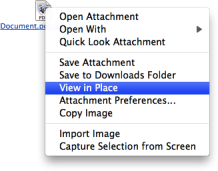 When viewing or composing messages, you will be able to work with the attachments in the same way as before: If you wish, you can have the attachment displayed in place by selecting the option View in Place from the attachment context menu (you can open the menu by control-clicking on the attachment) and you can iconize attachments that are viewed in place in the same way. But with Mail Attachments Iconizer, Apple Mail will respect your choice, remember it and send the attachment with appropriate content disposition. Your settings are also respected when printing messages.
When viewing or composing messages, you will be able to work with the attachments in the same way as before: If you wish, you can have the attachment displayed in place by selecting the option View in Place from the attachment context menu (you can open the menu by control-clicking on the attachment) and you can iconize attachments that are viewed in place in the same way. But with Mail Attachments Iconizer, Apple Mail will respect your choice, remember it and send the attachment with appropriate content disposition. Your settings are also respected when printing messages.You can continue with a tour of the preferences, or if you have a specific question or problem, you can look it up in the index or problem solutions.
Trying out Iconizer
You can try Iconizer out without any limitations before purchasing. Upon every Mail startup a window will appear reminding you it is only a trial version until you buy the software or delete it. Until you decide, you can proceed with the Try It button.
If you have been trying out Iconizer and have decided not to purchase it, you can remove the plug-in from your system. If you later want to re-evaluate it, you can download, install and try it out again.
Purchasing Iconizer
You can choose to purchase either a single license, which can be used on up to three computers by a single person, or a site license, which allows you to use this program on an unlimited number of computers in one organization. A license is represented by a registration code and does not need to be used on the computer on which you purchased it, it also applies to future updates. You can purchase either using the Purchase… button from within the software, or using our online shop.
Retrieving a lost registration code
If you have lost your registration code, you can retrieve it online.